User Guide
Getting Started
To play FFXIV v1.23b on the Seventh Umbral server, follow these steps:
- Install the Seventh Umbral Launcher (available on the downloads page).
- Create an account on the Van Darnus Server administration site if you don't already have one.
- Start the Seventh Umbral Launcher and select the "Van Darnus Server" in the server list.
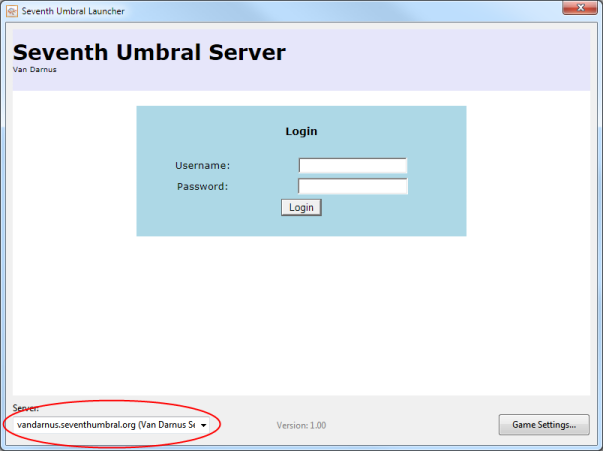
- Login and the game should start immediately.
Be sure to look at the status page to see what are the current possibilities of the server.
Editing your character
It is possible to customise your character by going in the user control panel (accessible through the "User CP" link above). Login to the control panel and select your character (only one for now) to open the character edition page. On that page, you can change your character's basic information, appearance and gear.
To change your character's appearance, create character creation data files by opening the game and selecting the empty character:
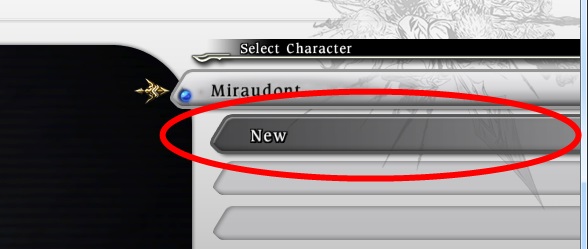
After selecting your character's apperance parameters and before asking you to select a server on which to play, the game will ask you to save the character creation data file:
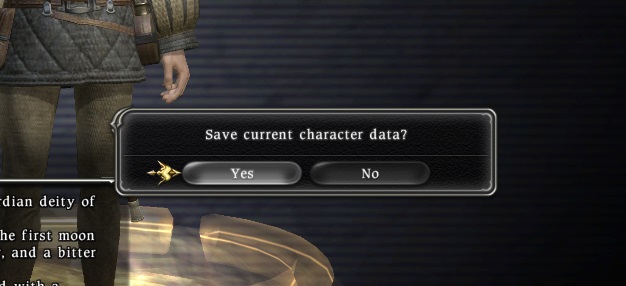
Once saved, import the character creation data file (usually present in "C:\Users\{Username}\Documents\My Games\FINAL FANTASY XIV\user\00000000" with a .CMB extension) in the character editor page to change the appearance of your character.
Please take note that creating characters through the client is not supported for now.
To change your character's gear, you can either use the weapon and armor presets that are available in the editor or use the workshop to search for a piece of equipment you'd like to see on your character and enter the model id in the character editor.
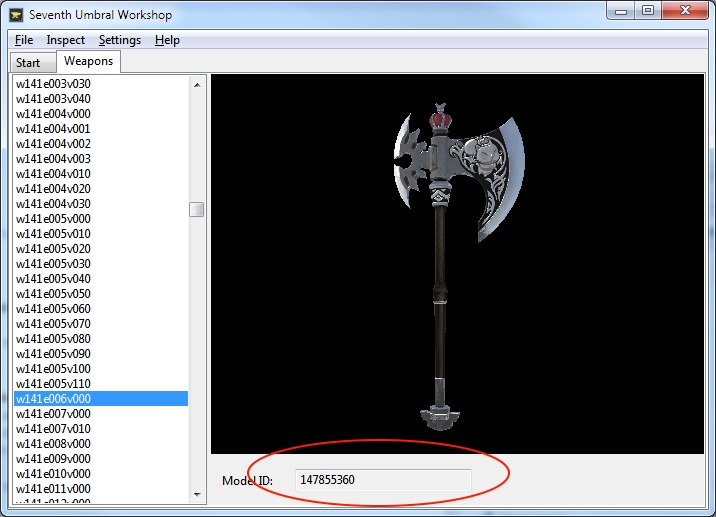
Some of the weapon models only work in specific slots or either don't work at all. Most of the time, you will want to copy the model id number in the "Weapon 1" field in the character editor. Shield model ids must be copied in the "Weapon 2" field for them to work properly. Pugilist weapons have two parts: w56 model ids must be copied in the "Weapon 1" field while w57 model ids must be copied in the "Weapon 2" field. If you have entered incompatible or invalid weapon model ids in the character editor, your character will have bad animations or will not be visible.
Interacting with game objects
Interacting with most of the game objects is not supported for now. You can use the "The Unending Journey" book and also the door to get out of the inn room safely. Interaction with other objects will most likely end up with the client hanging, forcing you to close the game.
Combat
There are some enemies present in the area just outside Gridania if you go through the Blue Badger Gate:
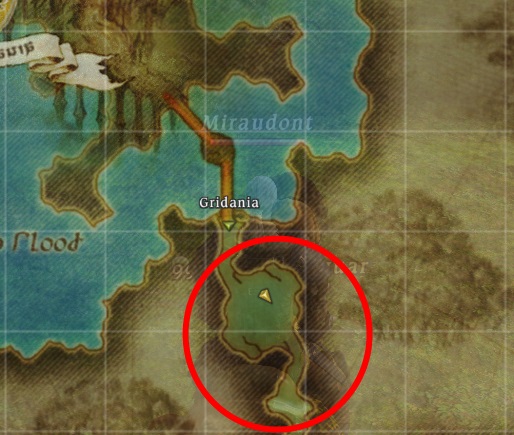
Make sure you have a weapon equipped (the character editor in the user control panel allows you to do that), unsheathe your weapon and double click an enemy to engage combat. Some of the skills present in the action bar are usable, but most of them will do nothing for now.
Server commands
You can type these commands in the public chat for various effects.
NOTE: Commands aren't final and could be removed anytime during development.
NOTE: Commands won't work in the inn room.
| Command Name | Description |
|---|---|
| ride_chocobo | Ride your chocobo! |
| teleport_mordhona | Teleports to Camp Revenant's Toll in Mor Dhona. |
| teleport_coerthas | Teleports to Camp Dragonhead in Coerthas. |
| teleport_gridania | Teleports to Gridania's Inn. |
| teleport_lanoscea | Teleports to Red Rooster Stead in La Noscea. |
| teleport_thanalan | Teleports to Camp Drybone in Thanalan. |
| teleport_rivenroad | Teleports to Rivenroad. |
| teleport_smallboat | Teleports to a small boat. |
| teleport_largeboat | Teleports to a large boat. |
| weather_clear | Changes to "Clear" weather. |
| weather_fine | Changes to "Fine" weather. |
| weather_cloudy | Changes to "Cloudy" weather. |
| weather_foggy | Changes to "Foggy" weather. |
| weather_rainy | Changes to "Rainy" weather. |
| weather_blustery | Changes to "Blustery" weather. (only works in La Noscea and Coerthas) |
| weather_stormy | Changes to "Stormy" weather. (only works in Black Shroud) |
| weather_sandy | Changes to "Sandy" weather. (only works in Thanalan) |
| weather_gloomy | Changes to "Gloomy" weather. (only works in Mor Dhona) |
| weather_dalamud | Changes to "Dalamud" weather. |